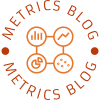In the digital age, printers remain an essential tool for both personal and professional use. However, encountering issues such as a printer stuck in black and white can be frustrating and time-consuming. This article delves into the various reasons behind this common problem, offering practical solutions and insights to help you regain full-color printing capabilities.
Understanding the Basics of Printer Functionality
Before we dive into the specifics of why your printer may be stuck in black and white, it’s important to understand how printers operate. Most modern printers utilize a combination of color cartridges (cyan, magenta, yellow) and a black cartridge to produce a wide spectrum of colors. When a printer is functioning correctly, it should seamlessly blend these colors to create vibrant prints. However, several factors can disrupt this process, leading to monochrome printing.
Common Causes of Black and White Printing
- Driver Settings: One of the most common reasons for a printer defaulting to black and white is incorrect driver settings. Printer drivers are software that facilitate communication between your computer and printer. If the driver is set to print in grayscale or black and white, all documents will be printed in monochrome, regardless of their original color. Solution: Access your printer settings through the control panel on your computer. Navigate to the printer properties and ensure that the color option is selected. If you find it set to grayscale, change it to color and save the settings.
- Low or Empty Color Cartridges: Printers often have mechanisms to prevent printing when color cartridges are low or empty. This is particularly common in inkjet printers, which may default to black and white printing to conserve ink. Solution: Check the ink levels of your color cartridges. If any cartridges are low or empty, replace them with new ones. After replacing, run a test print to see if the issue persists.
- Print Queue Settings: Sometimes, the print queue can inadvertently be set to print in black and white. This can happen if a previous print job was set to monochrome, causing subsequent jobs to follow the same setting. Solution: Open the print queue on your computer and check the settings for the current job. Ensure that the color option is selected and clear any previous jobs that may be affecting the queue.
- Software Issues: Occasionally, the software you are using to print can affect the output. Some applications have their own print settings that may default to black and white. Solution: Before printing, check the print settings within the application you are using. Look for options related to color and ensure that they are set to print in color.
- Printer Firmware: Outdated printer firmware can lead to various issues, including problems with color printing. Manufacturers often release updates to fix bugs and improve performance. Solution: Visit the manufacturer’s website to check for any available firmware updates for your printer model. Follow the instructions to update your printer’s firmware, which may resolve the issue.
Advanced Troubleshooting Steps
If you have tried the above solutions and your printer is still stuck in black and white, consider the following advanced troubleshooting steps:
- Reset Printer Settings: Sometimes, resetting the printer to its factory settings can resolve persistent issues. Refer to your printer’s manual for instructions on how to perform a reset.
- Reinstall Printer Drivers: Uninstalling and reinstalling the printer drivers can help eliminate any corrupted files that may be causing the problem. Ensure you download the latest drivers from the manufacturer’s website.
- Check for Hardware Issues: Inspect the printer for any hardware malfunctions, such as clogged print heads or damaged cartridges. Running a cleaning cycle can help clear clogged nozzles.
Conclusion
A printer stuck in black and white can be a frustrating experience, but understanding the underlying causes can help you troubleshoot effectively. By checking driver settings, ensuring adequate ink levels, and exploring software options, you can often resolve the issue without professional assistance. If problems persist, consider advanced troubleshooting steps or consult with a technician. With a little patience and knowledge, you can restore your printer to its full-color glory, ensuring that your documents are printed as intended.