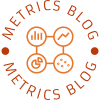In the world of printing, color plays a pivotal role in conveying messages, evoking emotions, and enhancing visual appeal. Whether you are a graphic designer, a business owner, or simply someone looking to personalize your prints, understanding how to change the color of your ink when printing is essential. This guide delves into the intricacies of color management in printing, providing you with practical steps and expert insights to achieve the desired results.
Understanding Color Models
Before diving into the technicalities of changing ink colors, it’s crucial to grasp the fundamental color models used in printing. The two most common models are:
- CMYK (Cyan, Magenta, Yellow, Black): This subtractive color model is predominantly used in color printing. By combining these four inks in varying proportions, a wide spectrum of colors can be achieved. Understanding how to manipulate these colors is key to effective printing.
- RGB (Red, Green, Blue): This additive color model is primarily used for digital displays. While RGB is not directly applicable to printing, it’s essential to convert RGB colors to CMYK for accurate print representation.
Step-by-Step Guide to Changing Ink Colors
- Select the Right Software
To change ink colors effectively, you need to use appropriate design software. Programs like Adobe Photoshop, Illustrator, or even Microsoft Word offer tools to adjust color settings. Ensure that your software supports CMYK color profiles for optimal results.
- Adjusting Color Settings
- In Adobe Photoshop:
- Open your document and navigate to the “Image” menu.
- Select “Mode” and ensure it is set to CMYK Color.
- Use the “Color Picker” tool to select your desired color. You can input specific CMYK values if you have a precise color in mind.
- In Adobe Illustrator:
- Open your artwork and select the object whose color you wish to change.
- Go to the “Color” panel and adjust the CMYK sliders to achieve the desired hue.
- In Microsoft Word:
- Highlight the text or object you want to change.
- Go to the “Format” tab, select “Text Fill” or “Shape Fill,” and choose “More Fill Colors” to customize your ink color.
- Utilizing Color Profiles
To ensure color accuracy, it’s important to use the correct color profiles. ICC profiles can help maintain consistency between your screen and printed output. When setting up your document, select a profile that matches your printer’s specifications. This step minimizes discrepancies and ensures that the colors you see on your screen closely match the printed result.
- Testing and Calibration
Before finalizing your print job, conduct test prints. This allows you to see how the colors translate from digital to physical media. If the colors do not match your expectations, consider calibrating your monitor and printer. Calibration tools are available that can help you adjust settings for more accurate color reproduction.
Common Challenges and Solutions
- Color Mismatch
One of the most common issues when changing ink colors is the mismatch between what you see on your screen and what prints out. This can be due to various factors, including monitor calibration, printer settings, and paper type. To mitigate this, always print a test page and adjust your settings accordingly.
- Limited Color Range
Some printers, especially inkjet models, may have a limited color gamut. If you find that certain colors are not achievable, consider using a printer with a wider color range or experimenting with different paper types, as this can significantly affect color output.
Conclusion
Changing the color of your ink when printing is not merely a technical task; it’s an art that requires an understanding of color theory, software proficiency, and practical testing. By following the steps outlined in this guide, you can enhance your printing projects, ensuring that the colors you envision are accurately represented on paper. Whether you are creating marketing materials, artwork, or personal projects, mastering the nuances of color management will elevate your printing endeavors to new heights.