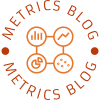In the realm of printing, the quality of your output is often dictated by the settings you choose. For HP printer users, understanding how to change ink settings can significantly enhance print quality, conserve ink, and tailor your printing experience to meet specific needs. This article delves into the intricacies of adjusting ink settings on HP printers, providing you with a detailed, step-by-step guide to optimize your printing tasks.
Understanding Ink Settings
Before diving into the practical steps, it’s essential to grasp what ink settings entail. Ink settings on HP printers allow users to modify various parameters, including print quality, color management, and ink usage. These settings can be adjusted through the printer's software interface, either on a computer or directly on the printer itself, depending on the model.
Accessing Ink Settings on Your HP Printer
Method 1: Using the HP Smart App
- Download and Install the HP Smart App: If you haven’t already, download the HP Smart app from the Microsoft Store, Apple App Store, or HP's official website.
- Connect Your Printer: Open the app and ensure your printer is connected to the same Wi-Fi network as your device. The app should automatically detect your printer.
- Select Your Printer: Tap on your printer’s icon to access its settings.
- Navigate to Print Settings: Look for the “Print” option in the app. Here, you will find various settings related to print quality and ink usage.
- Adjust Ink Settings: You can choose between options like “Draft,” “Normal,” or “Best” quality. Selecting “Draft” mode will use less ink, while “Best” mode will provide higher quality prints at the cost of increased ink consumption.
Method 2: Through Windows Settings
- Open Control Panel: On your Windows device, navigate to the Control Panel.
- Devices and Printers: Click on “Devices and Printers” to view all connected printers.
- Right-Click on Your Printer: Find your HP printer, right-click on it, and select “Printing Preferences.”
- Adjust Quality Settings: In the Printing Preferences window, you can modify the print quality settings. Choose from options like “Draft,” “Normal,” or “Best,” depending on your needs.
- Color Options: If your printer supports color printing, you can also adjust color settings here. Options may include “Color,” “Grayscale,” or “Black & White.”
Advanced Ink Management Techniques
- Utilizing the Printer’s Built-in Features
Many HP printers come equipped with features that help manage ink usage more effectively. For instance, some models have an “Ink Saver” mode, which reduces the amount of ink used without compromising print quality significantly. Check your printer’s manual or settings menu to see if this feature is available.
- Regular Maintenance
Maintaining your printer is crucial for optimal ink performance. Regularly cleaning the print heads and performing maintenance tasks can prevent clogs and ensure even ink distribution. Most HP printers have a built-in maintenance option accessible through the printer’s control panel or software.
- Monitor Ink Levels
Keeping an eye on your ink levels can help you avoid running out of ink unexpectedly. The HP Smart app provides real-time updates on ink levels, allowing you to plan your printing tasks accordingly. Additionally, consider setting up ink alerts to receive notifications when levels are low.
Conclusion
Adjusting ink settings on your HP printer is not merely a matter of convenience; it’s a strategic approach to enhancing print quality and managing resources efficiently. By understanding how to navigate the HP Smart app or Windows settings, and by employing advanced ink management techniques, you can ensure that your printing tasks are executed with precision and economy.