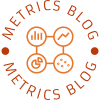In the digital age, printers remain an essential tool for both personal and professional use. However, encountering issues with your printer can be frustrating, especially when it refuses to print in color despite having ink. If you own an Epson printer and find yourself in this predicament, you're not alone. This article delves into the potential reasons behind this issue and provides practical solutions to restore your printer's color functionality.
Understanding the Basics of Color Printing
Before diving into troubleshooting, it's important to understand how color printing works. Most Epson printers utilize a four-color process known as CMYK (Cyan, Magenta, Yellow, and Key/Black). Each color cartridge plays a crucial role in producing a full spectrum of colors. When one or more cartridges are malfunctioning or improperly configured, it can lead to issues with color output.
Common Reasons Your Epson Printer Isn’t Printing in Color
- Incorrect Printer Settings
One of the most common reasons for color printing issues is incorrect settings in the print dialog. Ensure that your printer is set to print in color rather than grayscale. To check this:
- Open the document you wish to print.
- Go to the print settings or preferences.
- Look for an option labeled Color and ensure it is selected.
- Outdated or Corrupted Drivers
Printer drivers act as a communication bridge between your computer and the printer. If your drivers are outdated or corrupted, it can lead to printing issues. To resolve this:
- Visit the Epson support website.
- Download and install the latest drivers for your specific printer model.
- Restart your computer and printer after installation.
- Clogged Print Head Nozzles
Over time, ink can dry up and clog the print head nozzles, particularly if the printer hasn’t been used for a while. This can prevent color ink from being dispensed properly. To clean the print head:
- Access the printer's maintenance menu.
- Select the Print Head Cleaning option.
- Follow the prompts to initiate the cleaning process. You may need to repeat this several times for optimal results.
- Low Ink Levels or Faulty Cartridges
Even if your printer shows that there is ink, it’s possible that the cartridges are defective or not properly installed. Check the following:
- Remove the cartridges and inspect them for any damage or leaks.
- Ensure that they are seated correctly in their slots.
- Consider replacing any cartridges that appear low or empty, even if they are not showing as such.
- Software Conflicts
Sometimes, third-party software can interfere with the printing process. If you recently installed new software or updates, consider:
- Temporarily disabling or uninstalling the software to see if it resolves the issue.
- Checking for any updates or patches for the software that may address compatibility issues with your printer.
- Network Connectivity Issues
For wireless Epson printers, connectivity issues can also affect printing capabilities. Ensure that:
- Your printer is connected to the same Wi-Fi network as your computer.
- There are no firewall settings blocking the printer’s communication.
- You can try restarting your router and printer to refresh the connection.
Advanced Troubleshooting Steps
If the basic troubleshooting steps do not resolve the issue, consider the following advanced methods:
- Resetting the Printer
Sometimes, a simple reset can resolve persistent issues. To reset your Epson printer: - Turn off the printer and unplug it from the power source.
- Wait for about 5 minutes before plugging it back in and turning it on.
- Running the Epson Print and Scan Doctor
Epson provides a utility tool called the Print and Scan Doctor, which can diagnose and fix common printing issues. Download and run this tool from the Epson website to identify and resolve any underlying problems.
Conclusion
Experiencing color printing issues with your Epson printer can be a hassle, but understanding the potential causes and solutions can help you troubleshoot effectively. By checking your printer settings, updating drivers, cleaning the print head, and ensuring proper ink levels, you can often resolve the problem without needing professional assistance. If all else fails, don’t hesitate to reach out to Epson’s customer support for further guidance.