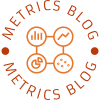Double-sided printing is a convenient and eco-friendly option that allows you to save paper and reduce waste. However, one common challenge faced by many is the issue of pages being printed upside down on the reverse side. In this comprehensive guide, we will explore various techniques and tips to help you print double-sided without encountering the upside-down problem. Whether you are a student, professional, or simply someone who wants to optimize their printing experience, this article will provide you with the knowledge and solutions you need.
- Understanding Printer Settings:
To print double-sided without the hassle of upside-down pages, it is crucial to familiarize yourself with your printer's settings. Most modern printers offer a duplex printing option, which allows you to print on both sides of the paper automatically. However, the default settings may not always align correctly. To ensure proper alignment, follow these steps:
a. Access the Printer Properties: Open the Print dialog box and click on "Properties" or "Printer Properties" to access the printer settings.
b. Locate the Duplex Printing Option: Look for a tab or drop-down menu that mentions duplex printing. Select the appropriate option, such as "Long Edge" or "Short Edge," depending on your printer model.
c. Test Print: Before printing a large document, it is advisable to perform a test print to ensure the settings are correctly configured. Use a small document or a few pages to check if the pages are aligned correctly.
- Adjusting Document Layout:
In some cases, the issue of upside-down pages may arise due to the document's layout or formatting. To avoid this problem, consider the following tips:
a. Page Orientation: Ensure that the page orientation of your document matches the desired output. For example, if you want to print in portrait mode, adjust the document settings accordingly.
b. Margins and Borders: Check the margins and borders of your document. If they are too close to the edge, it may cause misalignment during double-sided printing. Adjust the margins to provide sufficient space for the printer to handle the paper correctly.
c. Headers and Footers: If your document contains headers or footers, make sure they are positioned correctly. Improper placement of headers or footers can disrupt the alignment of the pages.
- Manual Duplex Printing:
If your printer does not support automatic duplex printing or you encounter persistent alignment issues, you can try manual duplex printing. This method involves printing one side of the document, flipping the pages, and then printing the other side. Follow these steps for successful manual duplex printing:
a. Print Odd Pages: In the print settings, select the option to print only the odd pages. After printing, ensure that the pages are in the correct order.
b. Flip and Reinsert: Flip the printed pages carefully, ensuring they are facing the correct direction. Reinsert the pages into the printer's paper tray or manual feed slot, depending on your printer model.
c. Print Even Pages: In the print settings, select the option to print only the even pages. Verify that the pages are aligned correctly and print the remaining pages.
Conclusion:
Printing double-sided without encountering upside-down pages is achievable with the right knowledge and techniques. By understanding your printer settings, adjusting document layout, and utilizing manual duplex printing when necessary, you can ensure a seamless and efficient printing experience. Remember to always perform test prints and make necessary adjustments to achieve the desired results. Embrace the eco-friendly benefits of double-sided printing while avoiding the frustration of upside-down pages.