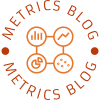In today's digital age, printing documents has become an integral part of our daily lives. However, encountering unexpected issues, such as double-sided printing being upside down, can be frustrating and time-consuming. In this blog post, we will delve into the reasons behind this perplexing problem and provide practical solutions to help you overcome it.
- Understanding Double-Sided Printing:
To comprehend why double-sided printing might appear upside down, it is essential to grasp the concept of duplex printing. Duplex printing refers to the process of printing on both sides of a sheet of paper. Printers achieve this by flipping the paper automatically or manually, depending on the printer's capabilities. - Printer Settings and Orientation:
One of the primary reasons for upside-down double-sided printing lies in incorrect printer settings. When initiating a print job, it is crucial to ensure that the orientation settings match the intended layout. Many printers offer options to adjust the orientation, such as landscape or portrait, which can affect the final output. - Software and Document Formatting:
Another factor contributing to upside-down double-sided printing is the software and document formatting. Different software applications handle printing settings differently, and if not configured correctly, it can lead to unexpected results. Additionally, the formatting of the document itself, such as headers, footers, or margins, can influence the printing orientation. - Printer Driver and Firmware Updates:
Outdated printer drivers or firmware can also cause printing inconsistencies, including upside-down double-sided printing. It is advisable to regularly check for updates on the manufacturer's website or through the printer's software. Keeping the printer's software up to date ensures compatibility with the operating system and minimizes potential printing issues. - Paper Handling and Loading:
Improper paper handling and loading can significantly impact double-sided printing orientation. Loading the paper correctly in the printer's tray, aligning it with the guides, and ensuring it is not skewed or bent can prevent unexpected results. Additionally, using the appropriate paper size and type recommended by the printer manufacturer is crucial for optimal printing performance. - Troubleshooting Tips:
If you are still experiencing upside-down double-sided printing, here are some troubleshooting tips to consider:
- Check the printer's user manual for specific instructions on double-sided printing.
- Verify the printer settings and adjust the orientation if necessary.
- Ensure the document's formatting is correctly configured for double-sided printing.
- Update the printer driver and firmware to the latest version.
- Verify the paper handling and loading procedures.
- Consider contacting the printer manufacturer's support for further assistance.
Conclusion:
Understanding the reasons behind upside-down double-sided printing is the first step towards resolving this issue effectively. By paying attention to printer settings, software configurations, paper handling, and regular updates, you can ensure a seamless printing experience. Remember to consult the printer's user manual and seek support from the manufacturer if needed. Happy printing!